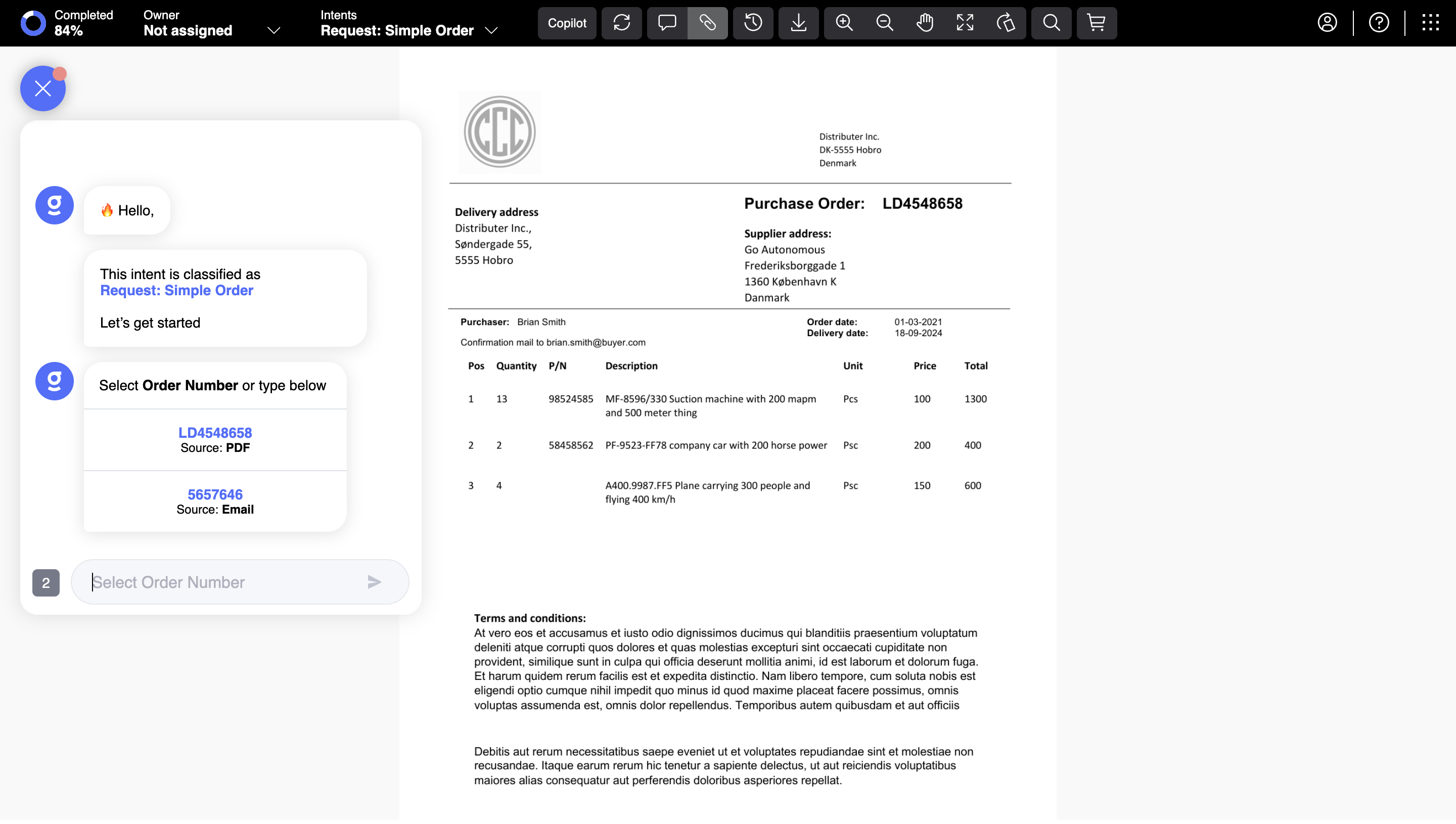Knowledge Base
Flow Intro
Flow is a Go Autonomous application providing a seamless flow for processing incoming order requests. Flow is used primarily for occasions when an order has not been processed automatically, and there is a need for human involvement.
Step 1. Interact with Copilot
This article provides a high-level overview of Flow’s features. A detailed overview of the main Flow features such as product cart, request summary, co-pilot and menu bar is available in the series of articles dedicated to Flow. In Flow, you are welcomed by a Go Autonomous Copilot.
Copilot is an assistant who asks you to fill in the data that is missing to complete an order. It sorts the questions depending on priority. For instance, in the example below, you are asked to confirm the correct order number from two potential order numbers extracted from PDF and email. As such, Copilot identifies the discrepancies in data extracted from the sources and asks you to solve them to complete the order processing.
As soon as all questions are resolved you can proceed to check-out.
Step 2. Review Checkout
When “Go to checkout” has been clicked, the product cart and request summary will appear on the screen.
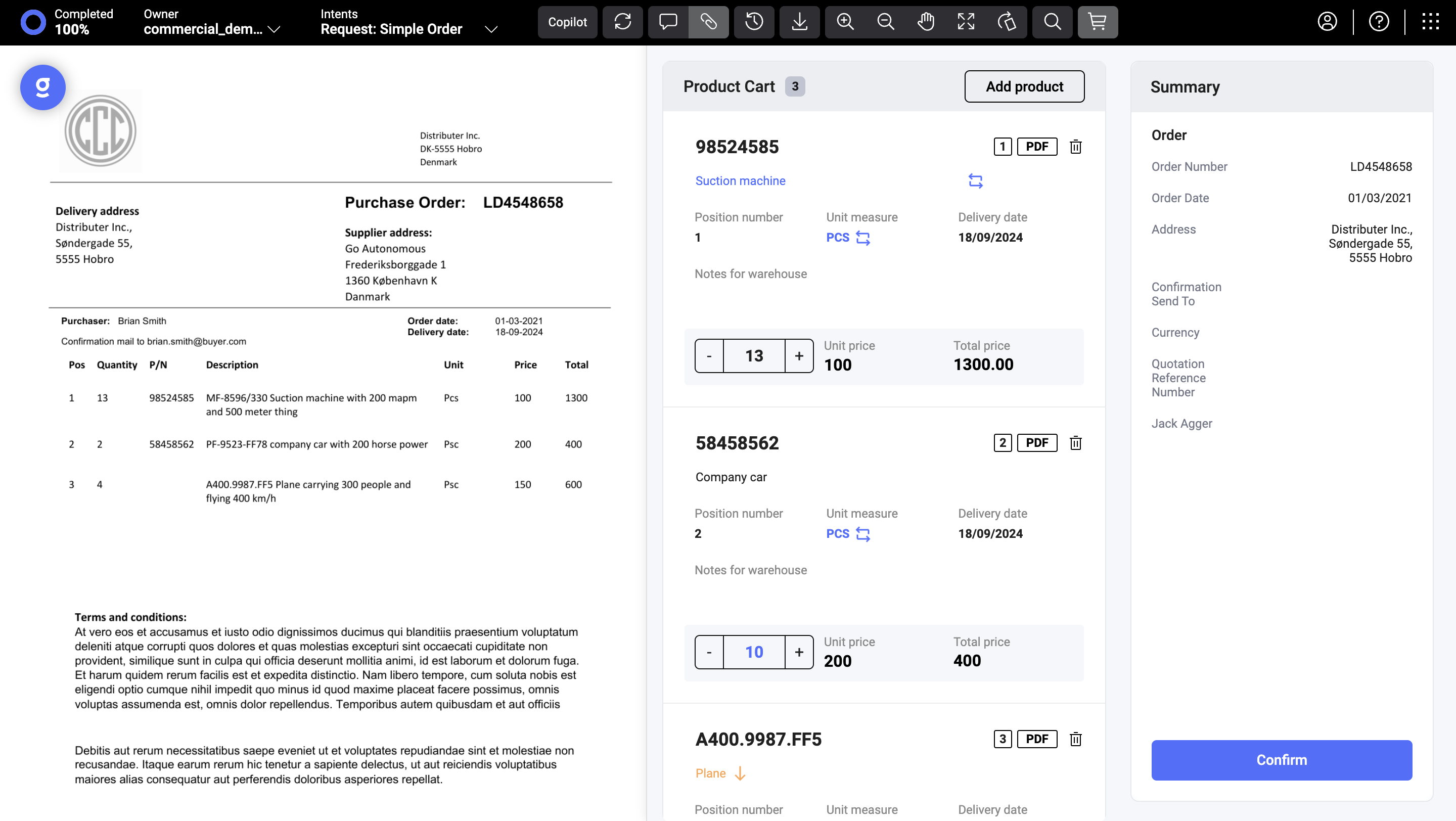
To explore the customization options for checkout fields, please refer to Organization Fields setup.
Step 3. Complete a Request
To place the order, click the ‘Confirm’ button. You will not be able to adjust the order requirements after this step.
If all fields correspond to the correct information in your CRM or ERP, the “Successfully completed” notification will appear.
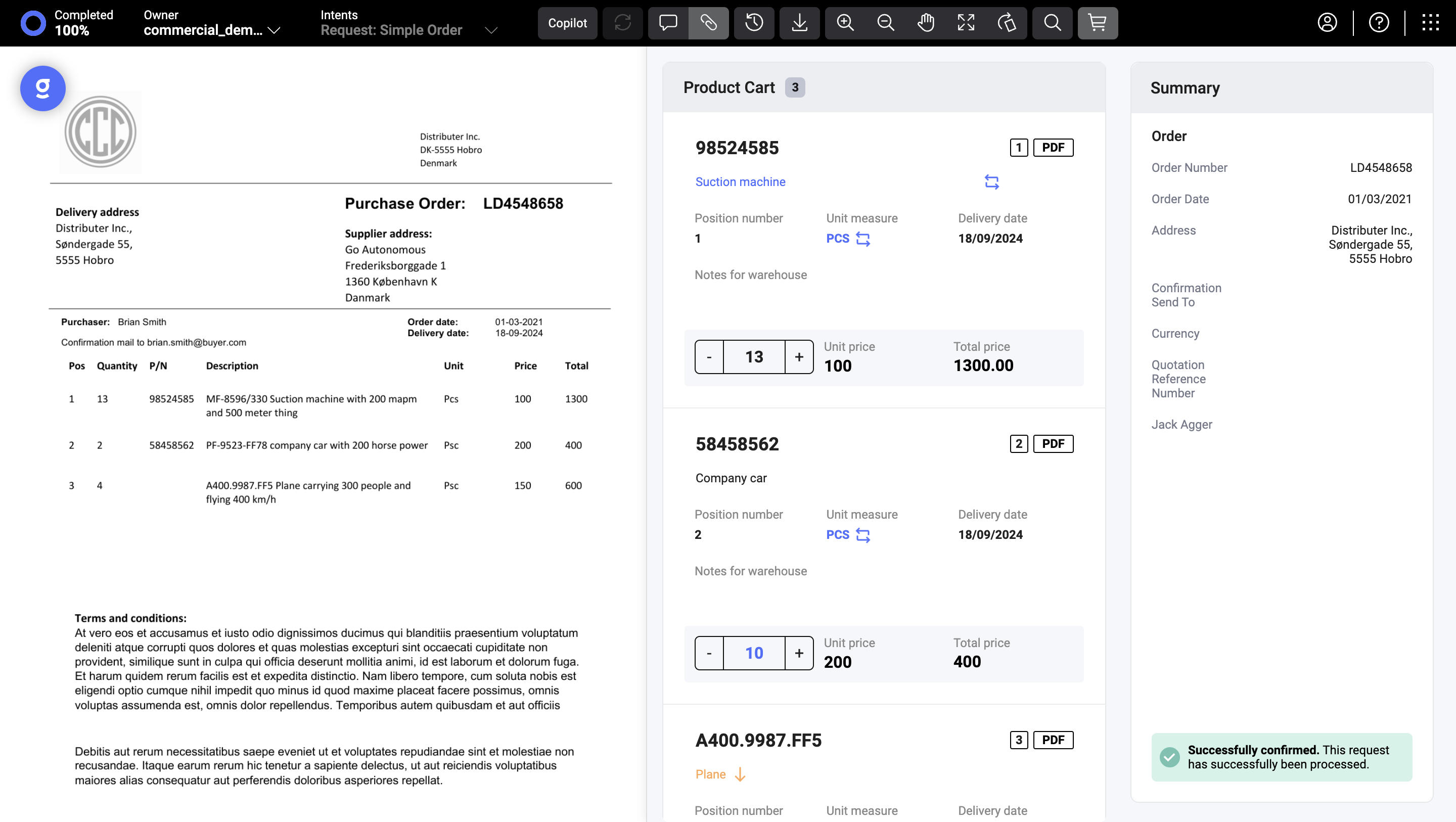
Congrats, you have placed your first order!